
It’s 2017, shouldn’t we stop worrying about disk space? Nope, not at all! A modern MacBook might have a solid-state drive with just 128 GB of space, which means you’ll be seeing the dreaded “Your startup disk is almost full” error sooner rather than later. It’s very important to keep your hard drive nice and clean.
- Find and remove duplicate files
- Empty your trash cans
- Uninstall applications you don’t need
- Clear temporary files
- Clean up language files
- Delete large email attachments
- Use the built-in storage tool in macOS Sierra
You can free up quite a bit of disk space by pruning away files and applications you don’t care about, but that will only get you so far. To really free up disk space on your Mac’s hard drive, you’re going to need to look a little deeper, like cleaning out language files you don’t use, removing duplicate files, deleting attachments, and clearing temporary files. Not everything is obvious—did you know that each user account on a Mac has multiple Trash cans?
Clean Up Your Mac the Easy Way
If you don’t feel like spending a bunch of time to find and clean things up manually, you can use CleanMyMac 3 to get rid of temporary files, clean up extra language files, uninstall applications, get rid of extra files left behind by application uninstallations, find and get rid of big attachments stored in Mail, and a whole lot more.
It basically has all the features of the cleaning applications we talk about in this article, but in a single app—with the exception of finding duplicate files, which you’ll still want to use Gemini 2 for. Luckily it’s the same vendor that makes Gemini 2 and you can get them both as a bundle.
And of course, there’s a free trial that shows where your free space has gone and lets you clean up some of it for free.

Note: before running any cleaning tool, you should make sure that all of your important data is backed up, just in case.
Find and Remove Duplicate Files
One of the trickiest things that can take up lots of drive space are duplicate files littering up your computer—this is especially true if you’ve been using the computer for a long time. Luckily there are great apps like Gemini 2 that can be used to find and remove duplicate files with a really slick and easy interface.
You can buy it on the App Store if you want — Apple had this one as their Editors’ Choice, but you’re probably better off getting it from their website, because they have a free trial available there.

There are a lot of other choices on the App Store and elsewhere, but we’ve used this one and had good results.
Empty Your Trash Cans
To empty your user account’s main trash can, Ctrl+click or right-click the Trash icon at the bottom-right corner of the dock and select Empty Trash. This will delete all the files you sent to the trash from the Finder.The Trash on a Mac is equivalent to the Recycle Bin on Windows. Rather than delete files form within the Finder, it’s sent to your Trash so you can restore it later if you change your mind. To completely remove these files and free up the space they require, you’ll have to empty your Trash. But Macs can actually have multiple trash cans, so you may need to empty several.

iPhoto, iMovie, and Mail all have their own trash cans. If you’ve deleted media files from within these applications, you’ll need to empty their trash cans, too. For example, if you use iPhoto to manage your pictures and delete them in iPhoto, you’ll have to clear the iPhoto trash to remove them from your hard drive. To do this, just Ctrl+click or right-click the Trash option in that specific application and select Empty Trash.

Uninstall Applications
The applications you have installed on your Mac are taking up space, of course. You should uninstall them if you don’t need them—just open a Finder window, select Applications in the sidebar, and drag-and-drop the application’s icon to the trash can on your dock.
To find out which applications are using up the most space, open a Finder window and select Applications. Click the “Show items in a list” icon on the toolbar and then click the Size heading to sort your installed applications by size.

Clear Temporary Files
Your Mac’s hard drive probably has temporary files you don’t need. These files often take up disk space for no good reason. Mac OS X tries to automatically remove temporary files, but a dedicated application will likely find more files to clean up. Cleaning temporary files won’t necessarily speed up your Mac, but it will free up some of that precious disk space.
There are many temporary-file cleaning tools available for Mac. CCleaner, the most popular temporary-file-deleting tool among Windows geeks, now even has a version for Mac. Download the free CCleaner for Mac and run it to clear some of those useless files, just like you can on Windows.

Bear in mind that clearing your browser cache isn’t necessarily a good idea. These caches contain files from web pages so your browser can load the web pages faster in the future. Your web browser will automatically start rebuilding the cache as you browse, and it will just slow down web page load times as your browser’s cache grows again. Each browser limits its cache to a maximum amount of disk space, anyway.
Check Your Disk to See What is Taking Up Space
To free up disk space, it’s helpful to know exactly what is using disk space on your Mac. A hard disk analysis tool like Disk Inventory X will scan your Mac’s hard disk and display which folders and files are using up the most space. You can then delete these space hogs to free up space.
If you care about these files, you may want to move them to external media — for example, if you have large video files, you may want to store them on an external hard drive rather than on your Mac.
Bear in mind that you don’t want to delete any important system files. Your personal files are located under /Users/name, and these are the files you’ll want to focus on.

Remove Language Files
Mac applications come with language files for every language they support. You can switch your Mac’s system language and start using the applications in that language immediately. However, you probably just use a single language on your Mac, so those language files are just using hundreds of megabytes of space for no good reason. If you’re trying to squeeze as many files as you can onto that 64 GB MacBook Air, that extra storage space can be useful.
To remove those language files, you can use Monolingual. This is only necessary if you really want the space—those language files aren’t slowing you down, so keeping them is no problem if you have a big hard disk with more than enough free space.

Clean Up Big Attachments in Mac Mail
You can change the Mail settings to not download attachments automatically to save space, or run a cleanup tool to get rid of them. If you’re using Gmail, you can set limits on how many messages are synced over IMAP by default to only show the last few thousand instead of everything.If you’re using the built-in Mail application in macOS and you’ve had the same email account for a long time, there’s a good chance that large email attachments are taking up a ton of space on your drive—sometimes many gigabytes worth, so this is a good place to check while cleaning up your drive.

Use the Storage Tools in macOS Sierra
The latest version of macOS Sierra has a new tool to help you clean the junk out of your Mac — just go to the menu and choose “About This Mac” and then flip over to the Storage tab.
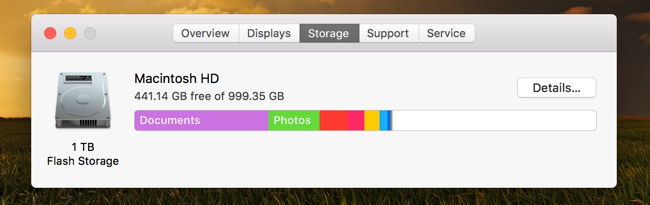
Once you are there, you can go through the new settings and enable the ones that make sense to you.
- Store in iCloud – this new feature allows you to store your Desktop, Documents, Photos, and videos in iCloud and Apple will automatically free up local space as needed. If you’re on a slow internet connection, you probably don’t want to enable this.
- Optimize Storage – the name doesn’t really match the feature, which basically deletes purchased iTunes movies and TV shows after you’ve watched them to keep them from cluttering up your drive. Since movies, especially in HD format, are extremely large files, this can help keep your Mac from running out of space. You can, of course, download them again any time if you’ve purchased them.
- Empty Trash Automatically – this is fairly simple, if you turn this on Apple will automatically delete old items out of the trash after they have been in there for 30 days.
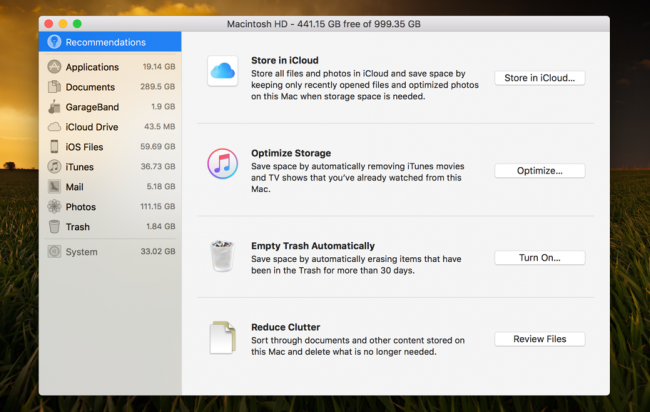
It’s a little clunky and not as easy to use as some of the third-party tools, but it does work.


0 comments:
Post a Comment