What Does Root Access Mean?
Gaining root access of Android is the process of modifying the operating system that shipped with your Android device to grant you complete control over it. Gaining root access means break all the limitations that the manufacturers and carriers have put on your phone.
Why Do Users Love to Gain Root Access of Phones?
Gaining root access of Android will immediately void your phone's warranty. Therefore, you may be afraid to gain root access, what's more, this process may brick your device. However, gaining root access will only provide extensive benefit that outweighs the risk involved. Once you have experience the capabilities of a rooted device, you will never want to unroot it anymore.
- Customization. Since you have gained root access, you have full administrative privileges in enhancing the way your phone looks and functions such as changing the font, wall paper, the icons of apps, the start animation. In particular, you can install custom ROM to your Androuid phones.
- Easy Backup. With a rooted phone, you can backup all the data including the system data, which are only exclusively available to users who have obtained root access to their phone's system.
- Block Ads. Ads are a necessary evil. After gaining root access, you can block or remove the ads completely.
- Save Battery. Usually, the battery life can easily run out. After getting the root access, APPs like Greenify and Kingo Superbattery can be installed for your Android device, which can close background apps and accurately forecast remaining useage time of your battery.
How to Root Your Android Device
KingoRoot Android is one of the best rooters which can one-click gain root access. This software (PC Version) is developed by KingoRoot Team which always try hard to improve user experience. Download from the Kingo official website is safe and easy for rooting.
Make sure you get everything right beforehand.
- Device powered ON
- At least 50% battery level
- Internet connection necessary
- USB Cable (the original one recommended)
START ROOTING
Step 1: Free download and install KingoRoot Android (PC Version).
KingoRoot offers the best one-click Android root software for free.The download will be automatically started to your PC. After download is complete, install the Kingo ROOT.

Step 2: Double click the desktop icon of Kingo Root and launch it.
After launching Kingo Android Root, you will see its interface as shown below.

Step 3: Plug your Android device into your computer via USB cable.
If your device USB driver is not installed on your Computer, Kingo ROOT will install it for you automatically. Make sure you get Internet conenction so that device driver can be downloaded. If you can't connect your devcie to the computer, please refer to Device Not Connected.

If you are using Windows 8, you may need to change some settings first. When running Kingo Android Root on Windows 8, the issue you may most likely encounter is driver installation looping.
Step 4: Enable USB Debugging mode on your Android device.
USB Debugging mode enabled is a necessary step of Android rooting process.
INPORTANT: Pay attention to your device screen for a prompt window. Tick "Always allow from this computer". If you don't, you will probably get yourself an OFFLINE DEVICE.

Step 5: Read notifications carefully before rooting your device.
Android rooting is nothing big. However, it is not exactly a small issue either. Rooting your device may open a door for you, and yet with risks.
Android rooting is a modification process to the original system, in which the limitations are removed and full-access is allowed and thus resulting in the ability to alter or replace system applications and settings, run specialized apps and even facilitate the removal and replacement of the device's operating system with a custom one. Rooting your device will immediately void your warranty... Click to know more about Android Rooting.
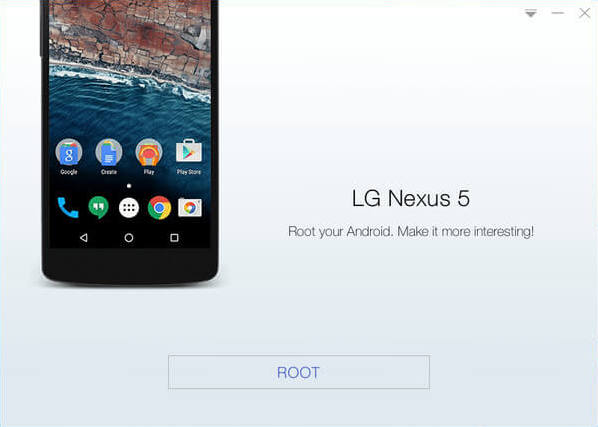
Step 6: Click "ROOT" to root your device.
Kingo Root will employ multiple exploits on your device, which will probably take a couple of minutes. In the rooting process, your device may be rebooted several times. Do not be panic, it is perfectly normal. And once it begins, please DO NOT touch, move, unplug or perform any operation on your device.

Step 7:Root succeeded.
Hopefully your device is well supported and successfully rooted by Kingo. Until your device reboots itself, do not operate.

Step 8: Check the root status of your device.
Normally, you will find an app named "SuperUser" installed on your device after successful rooting.


0 comments:
Post a Comment