Root Android 4.4.2 and 4.4.4 via KingoRoot APK without connecting to PC
RECOMMEND It is suggested that you try Kingo Root Apk first for that it is more convenient and easy to use without connecting to a computer.
- Allow installation of apps from unknown sources on your Android device.
- Free download Kingo Root.apk on your Android.
- Install and launch Kingo Root.
- Press "One Click Root" on the main interface.
- Wait a few seconds until the result appear.
- Try a few more times for different rooting methods if failed.
- If still failed, refer to Kingo Root Android PC Version, which has a higher success rate.
Settings > Security > Unknown Sources
Root Android 4.4.2 and 4.4.4 via Kingo Root (PC Version)
Prerequisites:
- A Windows-based computer with Internet Access;
- Android device powered ON with at least 50% battery level;
- An original USB cable or a quality one at least.
Settings:
- Turn off any sort of firewalls or anti-virus software on your Windows;
- USB Debugging Mode enabled on your Android device;Settings > About Phone > Build number > Tap 7 times Settings > Developer Options > USB Debugging
- Allow installation of apps from unknown sources on your Android device.Settings > Security > Unknown Sources
Start rooting...
- Step 1: Download, install and launch Kingo Android Root.
- Step 2: Plug your Android device into your computer via USB cable.
- Step 3: Enable USB Debugging mode. (Skip this step if it's enabled)
- Step 4: Things you need to know before rooting your device.
- Step 5: Click "ROOT" to begin the process.
- Step 6: Getting results, succeed or fail.
Free download the latest Kingo Root Android(PC Version).

Double click the desktop icon to launch KingoRoot Android PC Version.

Kingo will detect driver status and automatically install it for you if not. Make sure you get Internet conenction so that device driver can be downloaded. If you are using Windows 8, you may need to change some settings first.

USB Debugging mode enabled is a necessary step of Android rooting process.

[IMPORTANT NOTICE] Pay attention to your device screen for a prompt window. Tick "Always allow from this computer". If you don't, you will probably get yourself an OFFLINE DEVICE.
Rooting your Android has its own advantages and at the same time disadvantages. It is a matter of weighing pros and cons.
Android rooting is a modification process to the original system, in which the limitations are removed and full-access is allowed and thus resulting in the ability to alter or replace system applications and settings, run specialized apps and even facilitate the removal and replacement of the device's operating system with a custom one. Rooting your device will immediately void your warranty..
Android Rooting
Kingo Android Root will employ multiple exploits on your device, which will probably take a couple of minutes. In the rooting process, your device may be rebooted several times. Do not be panic, it is normal. And once it begins, please DO NOT touch, move, unplug or perform any operation on your device.
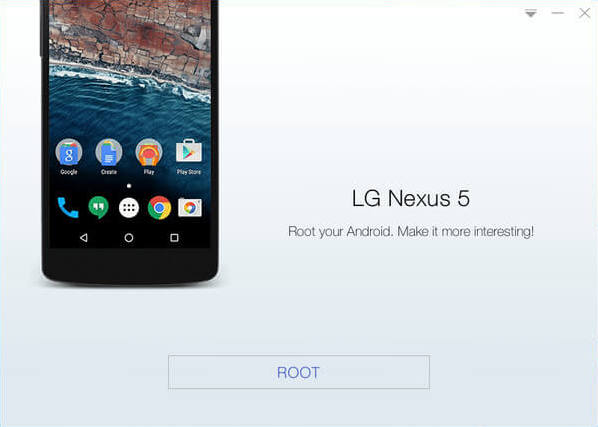
Hopefully your device is well supported and successfully rooted by Kingo.



0 comments:
Post a Comment