
There are some terrible people out there, and services like Twitter can bring out the worst in them. Often, the only option for dealing with a troll is to block them. Here’s how to do that.
What Does a Block Do?
When you block someone on Twitter:
- They automatically unfollow you.
- You automatically unfollow them.
- You can’t follow each other again.
- Their Tweets won’t appear in your Timeline, even if they tag you.
- They can’t view your Tweets when they’re logged in.
- They can’t send you Direct Messages.
- They can’t tag you in a photo.
- They can’t view your Followers, Following, Likes, or Lists.
- They can’t add you to Lists.
Keep in mind these only apply when the person you have blocked is logged in. If you have a public account, they will still be able to see your Tweets and information if they aren’t logged in.
Also, when you block a Twitter user, you just block that account, not that person. If they create another account in order to continue to harass you, contact the police and Twitter. At the moment, neither has done a lot to prevent online harassment but by continuing to report the problem, you are at least reminding them of their inaction.
How to Block Someone on Twitter
If all that sounds like what you want, here’s how to block a user. You can do it from the website or from the Twitter mobile app(s).
From the Twitter Website
On a Tweet from the user you want to block, click the downward facing arrow then click Block @username.

Alternatively, go to the profile of the user you want to block. Click on the Gear icon next to the Follow button. From the dropdown, click Block @username.

From the Twitter App
Although I’m using an iPhone for this article, the process is almost identical on Android devices.
On a Tweet from the user you want to block, tap the downward facing arrow. From the menu that appears, tap Block @username.
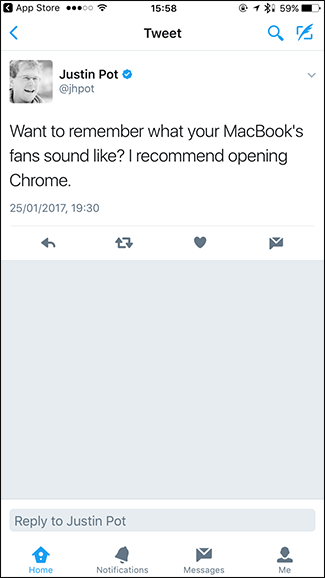

Alternatively, from the profile of the user you want to block, tap the Gear icon or settings icon next to the Follow button. Next, tap Block @username.




0 comments:
Post a Comment