
If you use the Windows Sticky Notes app, you’ll be happy to know you can back up your notes and even move them to another PC if you want. How you do it just depends on what version of Windows you’re using.
Much like its real world counterpart, the Windows Sticky Notes app makes it easy to jot down notes where you’ll see them—right on your desktop. Up until the Anniversary Update to Windows 10, Sticky Notes was a desktop app. Starting with the Anniversary Update, Sticky Notes became a Windows Store app instead. The Store app did add a few interesting features—like ink support—but it still doesn’t let you synchronize notes between PCs, even if they are using the same Microsoft account. Backing up your Sticky Notes so that you can move them to another PC is pretty easy no matter which version you use. The big difference is where those notes get stored.
First: Show Hidden Files
Sticky Notes stores its notes in a hidden folder deep in the Users directory, so you’ll need to make sure that you have hidden folders visible before getting started. In Windows 8 or 10, open File Explorer, switch to the “View” tab, click the “Show/hide” button, and then enable the “Hidden items” option.

In Windows 7, you’ll actually need to select Tools > Folder Options, switch to the “View” tab, and then select the “Show hidden files, folders, and drives” option.
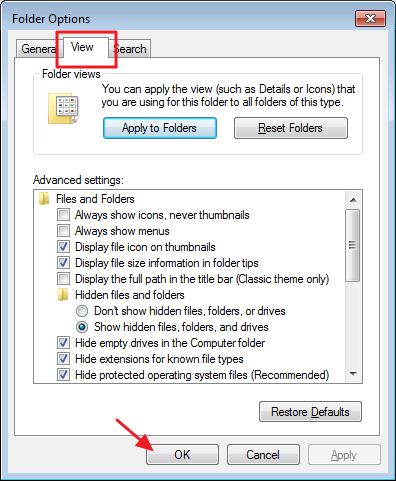
Back Up Sticky Notes Files in Windows 10 Anniversary Update (Build 1607) or Later
C:\Users\username\AppData\Local\Packages\Microsoft.MicrosoftStickyNotes_8wekyb3d8bbwe\Now you’re ready to find the Sticky Notes storage folder. If you’re running the Windows 10 Anniversary Update (build 1607 or later), you’ll find them in the following location, where
username is the name of the actual user account, of course. Browse there or just copy and paste the location into your File Explorer address bar:
All you have to do is copy everything in that location to a backup folder placed wherever you want. Just keep in mind that you’ll want to periodically back up these items so you have a fresh copy or ensure that they’re included in your normal backup routine.
To restore the files to Sticky Notes—say, on another computer so you can have the same notes there—first make sure the Sticky Notes app is closed. Locate the same folder we pointed you to above and copy all your backed up files there, overwriting whatever’s there currently. When you launch Sticky Notes again, the notes you backed up previously should pop up.
Back Up Sticky Notes Files in Windows 10 Pre-Anniversary Update, Windows 8, and Windows 7
If you’re running Windows 7, Windows 8, or a Windows 10 build prior to the Anniversary Update (anything lower than build 1607), the process for backing them up and restoring them is the same. The difference with the desktop version of the app is the location files are stored. You’ll find the Sticky Note files for those earlier versions at this location:
C:\Users\username\AppData\Roaming\Microsoft\Sticky Notes\
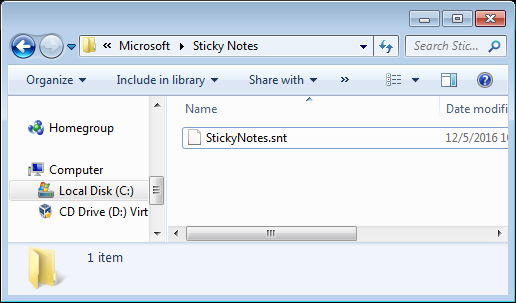
This time, note that instead of seeing a bunch of folders, you’ll see a single file: StickyNotes.snt. Copy that file to your backup location or to the same location on a PC to where you want to move the notes.
There is one last thing you should be aware of. Notes in the desktop and Store app versions of Sticky Notes aren’t compatible. You won’t be able to, for example, copy notes from a PC running Windows 7 to a PC running Windows 10 Anniversary Update.


0 comments:
Post a Comment