
Steam offers multiple library folders, and you can choose where you want to install games when you download them. And, thanks to a recent update, you can easily move a game after you’ve downloaded it without re-downloading the entire thing.
This process can save you from downloading tens or even hundreds of gigabytes of game data all over again, just because you got a new SSD and want to move a few games. It’s different from moving an entire Steam library folder, which movesevery single game inside it—the following process will let you move only a few games rather than the whole library.
This process used to be much more complex, but a recent build made it much easier. Make sure your Steam is up to date in order for the below instructions to work—you can click Steam > Check for Updates to make sure. We used the build from Jan 18 2017 in this guide.
Step One: Create a Second Steam Folder
First, you’ll need to make a Steam library folder on the second drive if you haven’t already done so. To do this in Steam, click Steam > Settings. Select the “Downloads” category and click the “Steam Library Folders” button.
Click “Add Library Folder”, select the drive you want to create the library folder on, and click “New Folder”. Give it whatever name you like, click “OK”, and then click “Select” to choose the folder you just created.

The folder you chose will appear in the Steam Library folders list. You can now close this window.

Step Two: Move the Games Files to the Second Library
To move an installed game once you’ve added a second library, right-click it in your Steam library and select “Properties”.

Click the “Local Files” tab and click the “Move Install Folder” button. Select the Steam library you want to move the game to and click the “Move Folder” button.
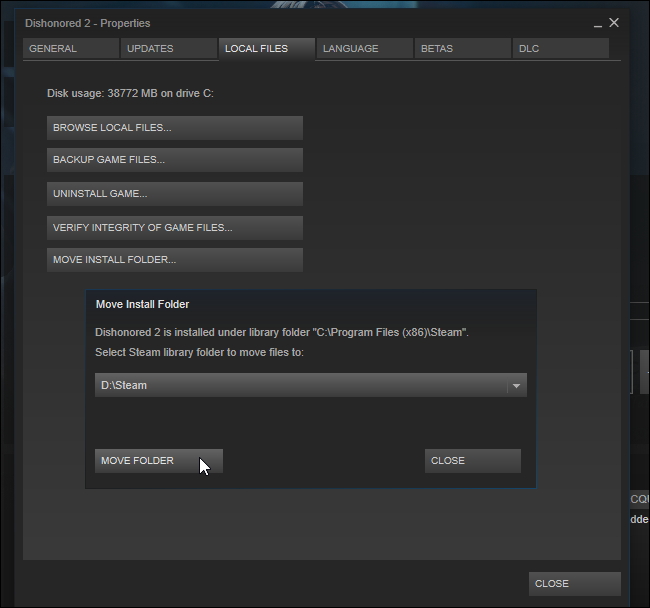
You’re done. Steam will move the game’s files to the other library location. To move other games, just repeat this process.
When installing a game in the future, Steam will ask which library you want to install it to, but you should be able to move your games at any time.



0 comments:
Post a Comment