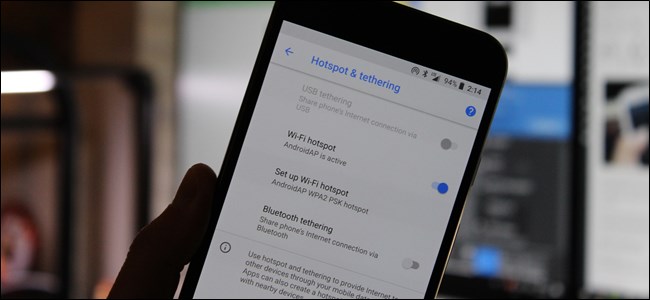
Tethering is the act of sharing your phone’s mobile data connection with another device—such as your laptop or tablet—connecting it to the Internet through your phone’s data connection. There are several ways to tether on Android.
Tethering is useful when you’re somewhere where and don’t have Wi-Fi access, do have cellular data access, and want to do something on your computer instead of your phone. But you may pay extra for the convenience.
Will It Cost Money?
Depending on your carrier, this may or may not cost you money. In the US, most major carriers charge extra for tethering. Consult your carrier’s website for more information about what they charge for tethering. An additional $20 fee to tether isn’t unusual in the USA.
It’s possible to get around these restrictions by installing and using a third-party tethering app, or if you’re rooted, unblocking Android’s built-in tethering feature. However, your carrier may notice you’re tethering anyway — they can tell because web traffic from your laptop looks different from web traffic from your mobile phone—and they may helpfully add a tethering plan to your account, charging you the standard tethering fee. If you’re lucky, they may not notice, just don’t be surprised if they make you pay the tethering fee.
Of course, standard data limits and charges apply. For example, if your carrier provides 2GB of data per month and you use 3GB between tethering and your normal smartphone usage, you’ll be subject to your plan’s normal penalties—extra charges or speed throttling—even if the carrier doesn’t notice you’re tethering.
Lastly, tethering drains battery—fast. When not actively using tethering, you should disable it to save power on your Android phone and keep its battery going longer.
Types of Tethering
We’ll cover how to use each tethering method. Here’s how they compare:
- Wi-Fi Tethering: Wi-Fi tethering turns your phone into a little Wi-Fi hotspot. It creates a Wi-Fi network that you connect to with your computer. It has decent speeds and you can connect more than one device—but the battery will drain faster than if you used one of the below options.
- Bluetooth Tethering: Bluetooth tethering is significantly slower than Wi-Fi, but uses less battery. You can only tether one device at a time via Bluetooth as well. It probably isn’t worth using unless you’re really trying to stretch your battery.
- USB Tethering: USB tethering has the fastest speeds, but you have to connect your phone to your laptop with a USB cable. Your phone’s battery won’t drain because it will draw power from your computer’s USB port.
In addition to the standard Android tethering options, there are other ways you might want to tether:
- Third-Party Tethering Apps: If tethering is disabled on a phone you acquired from a carrier, you can install third-party apps and use them to tether. Your carrier may charge you anyway if they notice.
- Reverse Tethering: In rare situations, you may want to share your computer’s Internet connection with your Android phone instead. This is useful if you only have wired Ethernet connections in the area and don’t have access to Wi-Fi.
Let’s talk about how to do all of these things, one by one.
Wi-Fi Tethering
Android has a built-in Wi-Fi tethering feature, although it may be disabled by some carriers if you don’t pay for a tethering plan. (Again, though, if you’re rooted, you can unblock Android’s built-in tethering feature with these instructions.)
To access this feature, open your phone’s Settings screen, tap the More option under Wireless & Networks, and tap Tethering & portable hotspot.


Tap the Set up Wi-Fi hotspot option and you’ll be able to configure your phone’s Wi-Fi hotspot, changing its SSID (name) and password. Leave the security set to WPA2 PSK unless you need to use an older device that doesn’t support this encryption standard. WPA2 PSK is the most secure option, and you don’t want other people connecting to your hotspot and running up your data bill.


After configuring your hotspot settings, check the Portable Wi-Fi hotspot option. You can now connect to your phone’s Wi-Fi hotspot from your laptop, tablet, or any other device.

Bluetooth Tethering
You can also opt to tether via a Bluetooth connection. If your laptop has built-in Bluetooth (which most do) you can enable Bluetooth on your phone and enable Bluetooth tethering.
First, you’ll need to pair your PC with your phone. In Windows 10, you’ll first open the Bluetooth menu and make sure the device is discoverable.

On your phone, jump into Bluetooth settings and look for new devices to pair. Wait for your PC to show up. Once it shows up, tap on it to initiate the pairing process.

As both devices start to communicate, you’ll get a prompt on each asking to confirm that unique code is the same. If it is (and it should be), click Pair on both the phone and the computer. They should be connected over Bluetooth after that.

Now that the two are paired, you’re almost ready to use the Bluetooth tether feature. First, jump back into the Tethering & Portable Hotspot screen on your phone, then enable Bluetooth tethering.
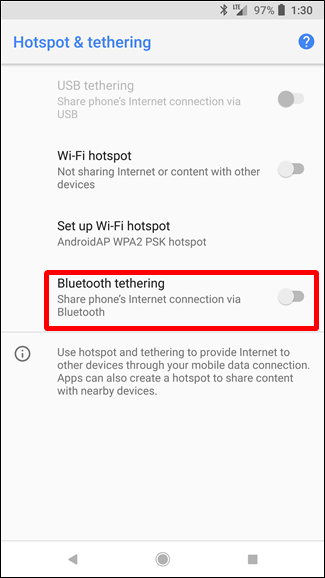
Back on the computer, right click on the Bluetooth icon in the system tray, then choose “Join a personal area network.”

When this menu opens, your phone should be present. Click on it, then the “Connect using” dropdown. Choose “Access Point.”

Once the connection has been established, you’ll get a quick confirmation popup. Done and done—you can now use the Bluetooth connection to access the web.
USB Tethering
Connect your phone to your laptop via a USB cable, and you’ll see the USB tethering option become available. Toggle it on.
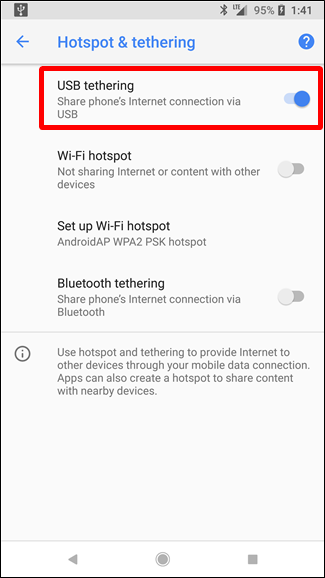

Your computer should automatically detect this a new type of internet connection and make it available. Bam.

Third-Party Tethering Apps
There are quite a few third-party tethering apps you can download from Google Play. Many are paid apps or require root access, however.
PdaNet+ offers Bluetooth and USB tethering on all Android phones, while its Wi-Fi tethering will only work on some phones. The free version will automatically turn itself off and force you to turn it back on occasionally—you can have it stop bothering you by paying up for the full version. Unlike many other such apps, PdaNet doesn’t require root access. The bundled Wi-Fi tethering feature is new in PdaNet+, and is the same as the popular FoxFi app.


You may also want to look for other tethering apps in Google Play, if you may want a free app that uses root and doesn’t require you to re-enable it regularly, or if PdaNet+ can’t provide Wi-Fi access on your phone. In that case, we recommend using the Magisk/Xposed module that bypasses your carrier’s restrictions.
Reverse Tethering
Lastly, if you’re rooted, you can reverse tether—connect your phone to your computer and share your computer’s Internet connection with your phone. This is a fairly rare situation, but you may someday find yourself in an office where there’s no Wi-Fi. If you can connect your Android phone to a computer with a wired Internet connection using a USB cable, you can share its wired Internet connection. Check out this guide for more detailed instructions on how to reverse tether
.
.


0 comments:
Post a Comment