
There are occasions when getting into Android’s bootloader or recovery systems is necessary—perhaps the OS is having issues and you need to factory reset, or maybe you want to root your phone. Fortunately, booting into the bootloader and recovery are both very simple. Here’s how to do it.
How to Access Android’s Bootloader
Getting into the bootloader isn’t necessarily something you’ll need to do often, but it’s definitely something that’s good to know how to do just in case. There are two different ways to go about accessing the bootloader: directly from the device or using commands on your PC. Let’s cover the former first.
Accessing the Bootloader Directly from the Device
To get into the bootloader without using a computer, the first thing you’ll want to do is completely power the device down. The following instructions should work on 90% of the intended devices, but if for some reason you’re having issues, you may have to look up further instructions for your specific handset:
- Nexus and Developer Devices: Press and hold the volume down and power buttons at the same time. When the Google splash screen appears, release them.
- Samsung Devices: Samsung devices don’t have a traditional bootloader, but something the company calls “Download mode.” To access it, press and hold the volume down, power, and home buttons until the Samsung logo shows up, then release. Be warned, however, it’s basically useless without a computer. Press and hold home, power, and both volume buttons to exit download mode.
- LG Devices: Press and hold the volume down and power buttons until the LG logo appears, then release them. If this doesn’t work, you may have to release the power and volume down buttons for a second when the LG logo appears, then re-press them until the bootloader shows up.
- HTC Devices: Press and hold the volume down button, then power up the device while keeping the volume down key pressed. The bootloader on HTC devices is referred to as “fastboot mode.”
- Motorola Devices: Press and hold the volume down and power buttons for a few seconds.
With all the above commands, the bootloader may take a few seconds to show up after you release the keys. When it does, you can continue with whatever it is you need to do.
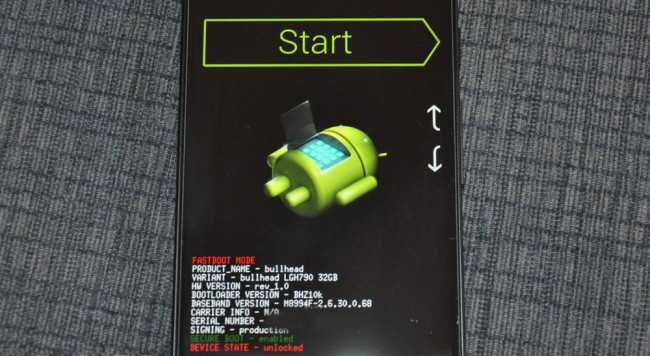
Accessing the Bootloader with ADB
You can also boot into the bootloader with the Android Debug Bridge utility, also known as ADB. You’l need to install and set up ADB first using these instructions. To further simplify executing commands from your computer, you may also want to add ADB to your Windows system PATH.
Once you’ve got all that set up, getting into the bootloader is the simplest thing you’ll ever do. Open a command prompt inside of Windows and type the following:
adb reboot bootloader

Boom. The device should reboot and you’ll be in the bootloader.
It’s worth mentioning that this doesn’t work on Samsung devices—they just reboot back into Android.
How to Access Android’s Recovery Environment
Once you’re in the bootloader, you’re already halfway to accessing recovery on most devices, though you can use ADB as well.
Accessing the Bootloader Directly from the Device
Boot into the bootloader using the above instructions, then use the volume up and down keys to navigate through the menus. Hit the power button to execute the selected command:
- Nexus, LG, and Motorola Devices: Use the volume buttons till you see the “Recovery mode” option, then hit power.
- HTC Devices: Select “HBOOT” first, which will open a new menu where you’ll select “recovery.”
- Samsung Devices: With the device powered down, press and hold power, volume UP, and the home button. An update screen will appear for a few seconds, then it will launch recovery.
Some devices may take you straight to the recovery menu, but on others, this will take you to a screen with an Android and a triangle.

To access recovery mode options, you’ll want to hold down the Power button and tap volume up. The Android System Recovery menu should appear, and you can perform whatever operations you need.

Accessing Recovery with ADB
You can also boot into the bootloader with the Android Debug Bridge utility, also known as ADB. You’l need to install and set up ADB first using these instructions. To further simplify executing commands from your computer, you may also want to add ADB to your Windows system PATH.
Once that’s taken care of, it’s another super simple command to enter recovery mode:
adb reboot recovery

Poof! Like magic, your Android device will power off and reboot into recovery. From there, you will use the volume buttons to navigate the list and the power button to execute the desired command (unless you’ve flashed a custom recovery like TWRP, in which case you can touch the screen to access different options).


0 comments:
Post a Comment