
When Google introduced Google Drive in April 24, 2012, they promised Linux support “coming soon.” That was nearly five years ago. Google still hasn’t released an official version of Google Drive for Linux, but there are other tools to fill the gap.
There’s also the Google Drive website, which will work in any modern browser. Google officially recommends using the website on Linux, but if you want something on the desktop, here are your options.
On Ubuntu 16.04 LTS
The GNOME project added Google Drive support to version 3.18 of the GNOME desktop environment. However, Ubuntu’s Unity desktop includes Nautilus 3.14, which is part of GNOME 3.14. It’ll take a bit of extra work to get the Google Drive integration on Ubuntu 16.04 LTS.
To get this feature on Ubuntu, you’ll need to install the GNOME Control Center and GNOME Online Accounts packages. To do so, open a Terminal window and run the following command:
sudo apt install gnome-control-center gnome-online-accounts
Provide your password and type “y” to install the software when prompted.

After you do, open the Dash and search for “GNOME Control Center”. Launch the “Settings” application that appears.

Click the “Online Accounts” option in the GNOME Control Center window.

Click the “Add Account” button, select “Google”, and sign into your Google account. Give the GNOME desktop access to your account when prompted. Ensure that the “Files” option is enabled here.
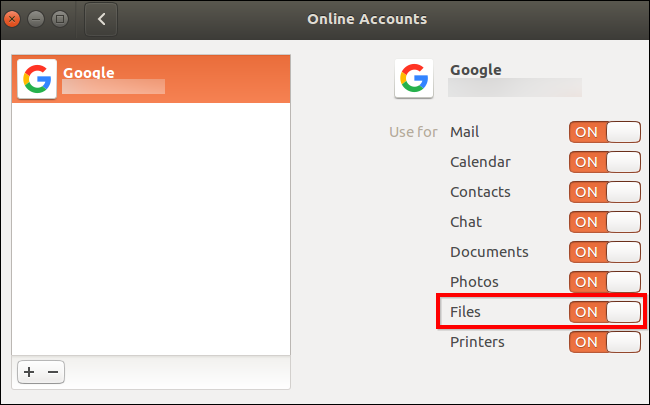
Open the File Manger and you’ll see your Google account’s email address as an option under “Computer” in the sidebar. Click it to view your Google Drive files.
These files are not synced offline to your desktop. However, you can browse files, open them, and save them. Your system will automatically upload the modified copy. Any files you add or delete are instantly synchronized back to your Google account, too.

To enable thumbnail previews, click Edit > Preferences > Preview, click the “Show Thumbnail” box, and select “Always”.

On GNOME Desktops
On a Linux distribution that includes GNOME 3.18 or later, you can do this without any additional software. Just open the GNOME Control Center (or “Settings”) application, click “Online Accounts”, and add your Google account. It will appear in the File Manager application.

Just like on Ubuntu, your files won’t actually “sync” to your desktop, which means you won’t get an entirely offline copy. It’s just a convenient way to manage, open, and modify files without using your web browser. You can seamlessly open and modify files and the changes will immediately be uploaded to your Google Drive account online.
overGrive: A $5 Google Drive Client

There was previously an open-source command-line tool named Grive and a graphical counterpart named Grive Tools. However, Grive has been abandoned and is no longer functional due to changes in the Google Drive API.
Instead of updating the old open-souce application, the developers created a new application named overGrive and are selling it for $5. However, there is a 14 day free trial.
overGrive is designed to be a Google Drive client for Linux. It runs in your notification area and automatically syncs offline copies of your files, just like the Google Drive tool on Windows and macOS. Just download the installer for your Linux distro and you’ll be off and running.
InSync: A $30 Google Drive Client

InSync is a commercial Google Drive application that runs on Linux, Windows, and macOS. This application is also paid software and will cost you $30 after a 15 day free trial. It does have a few extra features the official Google Drive client doesn’t offer on Windows and macOS, including support for multiple Google accounts.
InSync and OverGrive work similarly, but InSync has been around for longer and is by a more established company. Both offer free trials, so you can try them out.
The $30 fee may be a tough pill to swallow when you could just switch to another service like Dropbox, which offers an official Linux client for free. But the tool may be worth the price if you need it.
drive: A Command-line Tool by a Google Drive Developer

If you’re more of a Terminal geek, drive is a small command line program that runs on both Linux and macOS. It’s open-source and written in Google’s “Go” programming language. This program was originally written by Burcu Dogan, aka rakyll, a Google employee who has worked for Google Drive’s platform team. It’s even copyrighted by Google.
This tool isn’t for most people, but it does provide a well-supported way to interact with a Google Drive file system from the terminal.
The project’s page lists all the reasons why Dogan believes a background-syncing Google Drive client—the kind of official client available for Windows and Mac—is “stupid” and “not worth to implement.” To be clear, this developer does say that she doesn’t speak for Google as a whole. But this client was designed a little differently than the official client for Windows and macOS as a result.
For these philosophical reasons, “drive” doesn’t sit in the background and sync files back and forth. It’s a command you run when you need to push a file to your Google Drive account, or to pull a file from it to your local computer. The “drive push” command pushes a file to Google Drive, and the “drive pull” command pulls a file from Google Drive. The developer notes situations where this could be especially useful—if you store a virtual machine in your Google Drive, you might want to immediately sync a tiny text file rather than syncing the large virtual machine file first.


0 comments:
Post a Comment