Since the release of Samsung GALAXY Note 3, KingoRoot R&D team has been working on this new model. And finally with the latest version of KingoRoot , GALAXY Note3 has been supported.
Responding to location-specific network demands and requirements, Samsung GALAXY Note3 has adopted two kinds of CPU, just like other flagship models. This time, besides its own Exynos 5420, Qualcomm Snapdragon 800 has been adopted as well. For now, the variants of Samsung GALAXY Note3 that are supported by KingoRoot are those models equipped with Qualcomm Snapdragon 800 CPU and some models equipped with Exynos5420 CPU. Specifically, models as in N9002, N9005, N9006, N9008, N9009, N900W8, N900S, N900K, N900L, N900A, N900T, etc.
Root GALAXY Note 3 via KingoRoot APK without connecting to PC.
IMPORTANT Please try KingoRoot Apk first. Your device may rooted without computer by using this app.
- Turn on the unknown sources on your device. Settings > Security > Unknown Sources
- Download KingoRoot.apk file into your Android.
- When download finish, install and launch KingoRoot.
- Press "One Click Root" when you see the button.
- Wait until you see the result.
- It is better try more than once if root failed for different rooting methods.
- If still failed after tried many times, refer to KingoRoot Android (PC Venison), which has a higher success rate than app.
Let's root your GALAXY Note3 with KingoRoot Android(PC Version)
PREPARATIONS
- Free download KingoRoot(PC) and install it on your computer.
- Make sure your device is powered ON.
- At least 50% battery level.
- USB Cable (the original one recommended).
- Enable USB Debugging on your device.
- Internet access with no proxy or VPN used.
- If there is an Emulator running on your PC, turn it off.
ROOT PROCESS
- Connect your device to computer via USB cable.
- Device Driver Instillation
- Enable USB Debugging Mode
- Click ROOT to start.
- Congratulations, your device are now rooted.

KingoRoot will automatically check driver for your device. If it wasn't previously installed on your PC, it will download and install for you. It should take a few minute depending on your network. Once driver is successfully installed, the program will establish connection with your device.

You must Enable USB Debugging Mode before you proceed. In case you don't know something about USB Debugging, KingoRoot provides you detailed instructions on how to enable USB Debugging on various Android versions respectively. All you need to do is to follow the images showed on interface and do exactly as shown. Once enabled, the interface will turn to one with your device model, root status and notifications on it.
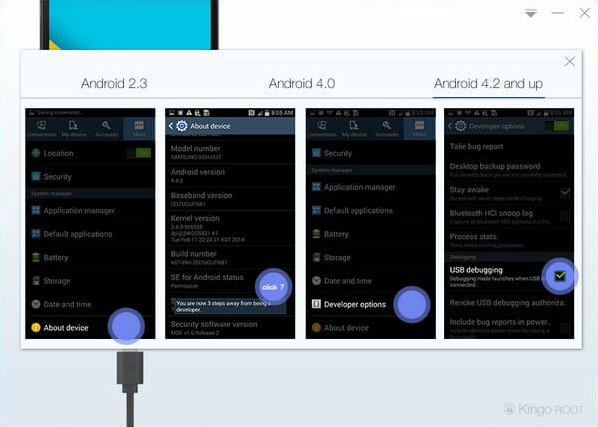
Click "ROOT" button when you finally make up your mind to Start Rooting Process. Once started, DO NOT TOUCH, UNPLUG, OPERATE YOUR DEVICE IN ANY WAY. Stable connection must be well ensured.
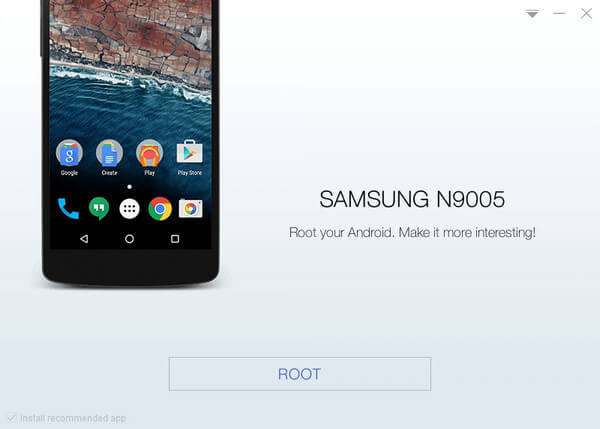

NOTE: KingoRoot also offers you a one-click way to remove root from your device. Click "Remove Root" if that is what you want.


0 comments:
Post a Comment