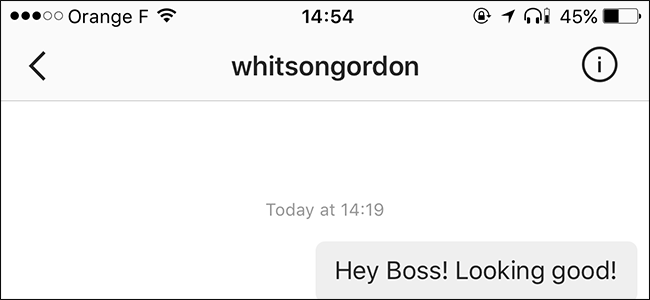
Instagram is more than just a place for people to share photos—it’s a fully fledged social network. You can even privately message your friends and people you follow. Let’s look at how.
From the Messages Page
Open Instagram and from the main page, tap the Direct Message symbol in the top right corner or swipe to the left to get to the Messages page.


Tap the + New Message button and search for the person you want to message.


Tap their name. You can add more people to the message by searching again. Otherwise, tap Next.


Enter your message. To add a photo, click the image icon. To send a Like, tap the heart icon.


When you’re done with your message, tap Send. Your message is now sent. They’ll get a notification and be able to reply.
From a Profile Page
You can also send a Direct Message from another user’s profile page.
Go to their profile page and tap the three little dots in the top right corner.


Tap send message and you’ll be taken to a new message. Continue as before.

How to Privately Share a Post
To share a post through a Direct Message, go to the post you want to share and tap the Direct Message icon.


Select one of your favorite contacts or tap the Search icon and enter the name of the contact you want to share the post with.


Enter a message if you want and tap Send. You’ll get a popup saying your message has been sent.


How to Send a Vanishing Message
To send a Snapchat style vanishing message, from the main page or Direct Message page, tap the camera icon in the top left.


We covered how to use this camera in detail in our article on how to use Instagram’s Stories feature. Take a photo or video, customise it and tap the Arrow.


Select the contacts you want to send it to and then tap Send.


When they next open the app, it will appear at the top of their Direct Messages page. As soon as they view it, it will disappear.





0 comments:
Post a Comment