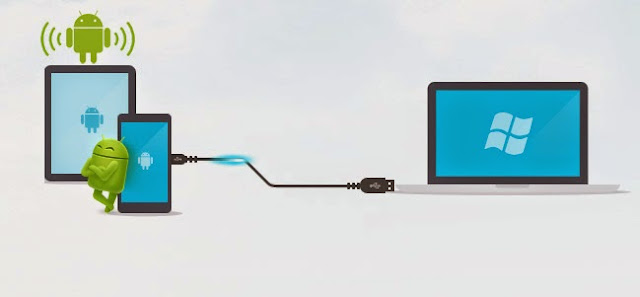
Use mobile Internet on your computer with your mobile data plan you can use android phone as a modem and can access internet in your pc.
You want use internet on your pc but you are away from wired or Wi-Fi connection so don’t worry you can access internet via android Smartphone it’s called “Tethering”.
Tethering & Portable Hotspot
1. USB Tethering- by this option you can connect android phone and computer via USB Data cable.
2. Portable WLAN Hotspot (WiFi) - by this option you can access internet in Wi-Fi enable Computer.
3. Bluetooth Tethering- you can also share mobile internet data in Bluetooth enable computer by Bluetooth tethering.
110 Best WhatsApp Status
How to connect android phone to pc for internet access?
There are three ways to connect android mobile phone to computer all method is given below.1. Use internet connection via connecting USB Cable.
USB Tethering
Follow below steps to active USB tethering
Connect your USB Data cable with phone and computer.
Go to Setting option > Now Select More > Now Select Tethering &portable hotspot > Now Select USB Tethering.
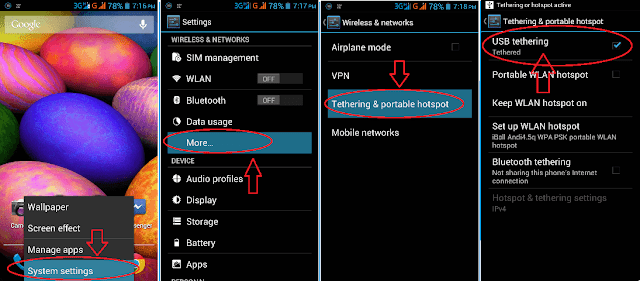
You have done it now your pc is connecting with android phone.
2. Use internet via Wi-Fi to computer.
Portable WLAN Hotspot
Follow below steps to Portable WLAN Hotspot
Go to Setting option > Now Select More > Now Select Tethering &portable hotspot > Now Select Portable WLAN Hotspot
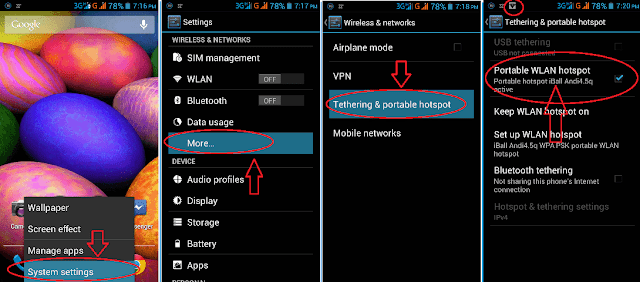
Now Scan Wi-Fi connection in your Wi-Fi enable pc now your mobile name will be show in available connection now connect and use internet.
3. Use internet in your blutooth enables pc via your android phone.
Bluetooth Tethering
Follow below steps to Bluetooth Tethering
Turn on Bluetooth on your phone make your device visible to all.
Now click on the start button on your pc now click Device and printer > Now click on add device button.
Now Select your android phone from the list and now click "Next Button” to Run Wizard and follow all wizard step and pair your phone.
Next step- Go to Setting option > Now Select More > Now Select Tethering &portable hotspot> Now Select Bluetooth Tethering.
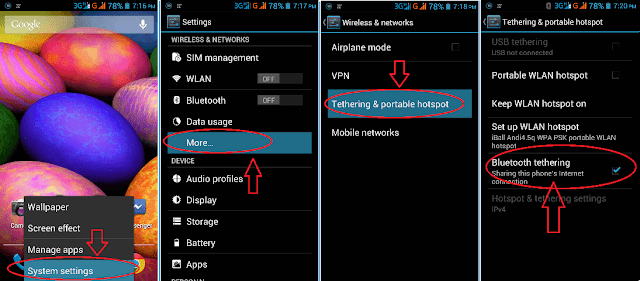
Now Again go to Device and Printer option in your window and click right button of mouse in your Bluetooth Mobile device Name which show in device and printer list and now click on Access point option in Connecting Using Access Point list. Now your mobile will be asked for permission to connect Press Allow in your mobile. now your mobile will be connecting with your pc.



0 comments:
Post a Comment