
Windows Defender automatically performs background scans during your PC’s idle moments, but doesn’t include an easy way to schedule a full scan. There is a way to do it, though.
Starting with Windows 8, Windows Defender came as a built-in antivirus app, replacing the standalone Microsoft Security Essentials that came before. Security Essentials provided an easy way to schedule a scan through the app’s interface, but that ability went away in Windows Defender. Instead, Windows Defender performs partial scans during times when your PC is idle. If you keep your PC turned off when you’re not using it—or you put it to sleep and have it set to not wake up for regular maintenance—you can still schedule a scan using the Windows Task Scheduler. And you can make that scheduled scan a one-off or regular thing.
In Windows 10, hit Start, type “task scheduler,” and then click the result or hit Enter. In Windows 8, you’ll need to type “schedule tasks” instead.
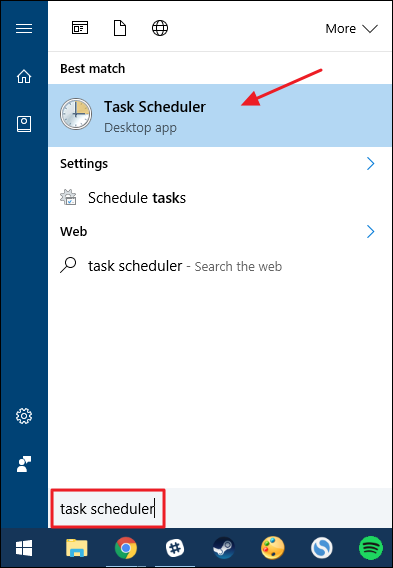
In the left hand navigation pane of the Task Scheduler window, drill down to the following location:
Task Scheduler (Local) > Task Scheduler Library > Microsoft > Windows > Windows Defender
In the middle pane, in the list of tasks, double-click the “Windows Defender Scheduled Scan” task to open its properties window.

In the properties window, switch to the “Triggers” tab. Notice that there are no triggers by default, since Windows handles background scanning as part of its maintenance routines. Create a new trigger by clicking the “New” button.
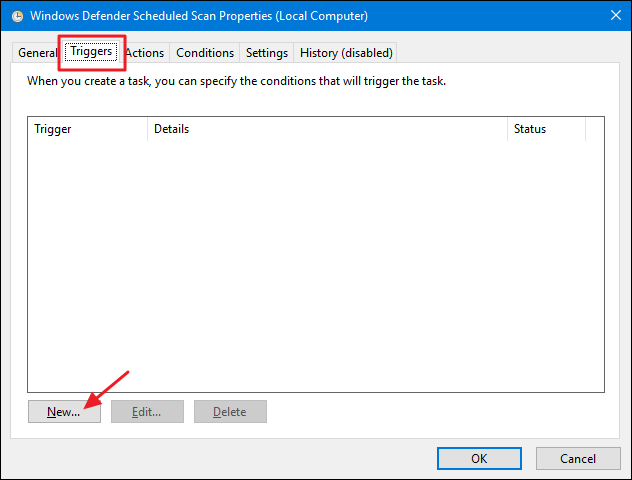
In the “New Trigger” window make sure “On a schedule” is selected on the “Begin the task” drop-down menu. You can set the scan to run one time or to recur daily, weekly, or monthly. When you’ve set up the schedule you like, make sure the “Enabled” option at the bottom is checked and then click “OK.”

There are also a couple of other useful options on the “Conditions” tab. If you’re on a laptop, you might want select the “Start the task only if the computer is on AC power” and “Stop if the computer switches to battery power” options to prevent the task from running your battery down unexpectedly. Also, select the “Wake the computer to run this task” if you generally put your PC to sleep when not using it. With this option enabled, Windows can wake the PC, run the scan, and then put the PC back to sleep. When you’re done setting the options you want, click OK.

You can now exit Task Scheduler and rely on Windows Defender to run its scans according to the schedule you set.


0 comments:
Post a Comment