
If you have a Wi-Fi cam (like the Nest Cam) set up for security, it’s one thing to catch any perps on video. But it’s also a good idea to scare them away by having lights automatically turn on when any burglars are detected.
Of course, you could use motion sensors connected to your smart lights, but if you don’t have those and already have a Wi-Fi cam set up, you can use that as your motion sensor of sorts—as long as you also have some smart lights (like Philips Hue, for instance).
To make this happen, we’ll be using a service called If This Then That (IFTTT), which uses “applets” to connect different products and services together in order to perform all sorts of automated tasks.
If you haven’t used IFTTT before, check out our guide to getting started for info on how to create an account and connect apps and services. Then, come back here to create the necessary recipe.
We’ll be using Philips Hue lights and a Nest Cam for this tutorial, but this can also be done for a handful of other products, as long as they’re supported by IFTTT.
Start by heading to IFTTT’s home page and click “My Applets” at the top of the page after logging in.

Next, click on “New Applet” off to the right.

Click on “This” highlighted in blue.

Type in “Nest Cam” in the search box or scroll down and find it in the list of products and services below that. Click on it when you locate it.

Connect your Nest Cam to IFTTT if it isn’t already.
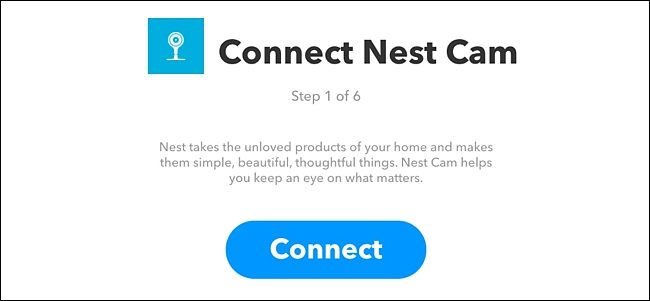
After that, select “New motion event” as the trigger. You can also choose “New sound or motion event” to include when sound is detected as well.

Select which Nest Cam you want to apply this applet to. If you only have one Nest Cam, it will be selected by default. Hit “Create trigger”.

Next, click on “That” highlighted in blue.

Type in “Philips Hue” in the search box or scroll down and find it in the list of products and services below that. Click on it when you locate it.

Just like with the Nest Cam, connect your Philips Hue to IFTTT if it isn’t already, and then select the “Turn on lights” action on the next screen.

Click on the dropdown menu and choose which lights you want to have turned on when your Nest Cam detects motion. You can either select a single bulb or a room.

Review the applet and give it a custom name if you wish. Then click “Finish” at the bottom.

Your new applet will now appear in your list of other applets that you have installed and will automatically be enabled. From now on, whenever your Nest Cam detects motion, your Hue lights will turn on.
Unfortunately, one big caveat is that once your lights turn on due to Nest Cam motion, they won’t automatically turn off after a certain amount of time, so you may want to set up a timed schedule for your lights so that they don’t stay on for longer than a few hours
.
.


0 comments:
Post a Comment