
Configure a proxy server on Windows, and Windows applications will send your network traffic through the proxy server. For example, you may need to use a proxy server provided by your employer.
Generally, you’ll use a proxy if your school or work provides it to you. You could also use a proxy to hide your IP address or access geoblocked websites that aren’t available in your country, but we recommend a VPN for that instead. If you need to set up a proxy for school or work, get the necessary credentials from them and read on.
The settings you choose will be used for Microsoft Edge, Google Chrome, Internet Explorer, and other applications that use your system proxy settings. Some applications, including Mozilla Firefox, allow you to set custom proxy settings that override your system settings. Here’s how to set up a system-wide proxy in Windows 10, 8, and 7.
Windows 8 and 10
On Windows 10, you’ll find these options under Settings > Network & Internet > Proxy. On Windows 8, the same screen is available at PC Settings > Network Proxy.
The settings here apply when you’re connected to Ethernet and Wi-FI network connections, but won’t be used when you’re connected to a VPN.
By default, Windows attempts to automatically detect your proxy settings with the “Automatically detect settings” option. Specifically, Windows uses the Web Proxy Auto-Discovery Protocol, or WPAD. Business and school networks may use this feature to automatically provide proxy settings to all PCs on their networks. If the network you’re connected to requires a proxy and it provides that proxy via WPAD, Windows will automatically configure and use the proxy. If the network doesn’t provide a proxy, it won’t use a proxy at all.
If you don’t want Windows to automatically detect proxy settings, set the “Automatically detect settings” option here to “Off”. Windows will then only use a proxy if you configure one under Manual proxy setup.

In some cases, you may need to manually enter the address of a setup script for your proxy configuration. To do so, enable the “Use setup script” option here. Plug the network address of the script into the “Script address” box, and click “Save”. This script may also be referred to as a .PAC file.
Your organization or proxy provider will provide you with the address of the setup script, if you need one.

To enter manual proxy settings, enable “Use a proxy server” under Manual proxy setup. Enter the address of the proxy server and the port it uses in the “Address” and “Port” box.
Your organization or proxy service provider will provide you with the network address and port number the proxy requires.

When you connect to any address, Windows will send the traffic through the proxy server. However, you can configure a list of addresses that Windows won’t use the proxy server for. By default, the list includes only
*.local . The asterisk is a wildcard and means “anything”. So, if you attempt to connect to server.local, database.local, or anything else that ends with .local, Windows will bypass the proxy and connect directly.
You can add more entries to this list. Just separate each with a semicolon ( ; ) and a space. For example, let’s say you wanted to bypass the proxy when connecting to howtogeek.com. You’d enter:
*.local; howtogeek.com
You can also check the “Don’t use the proxy server for local (intranet) addresses”. Windows will bypass the proxy server when you connect to resources on your local network, or intranet. When you connect to addresses on the Internet, Windows will use the proxy server.
Click “Save” when you’re done to change your proxy settings.
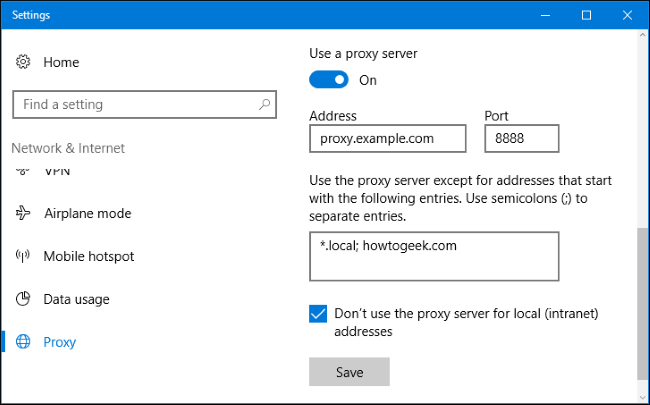
Windows 7
On Windows 7, you can change your proxy through the Internet Settings dialog. You can also use this dialog on Windows 8 and 10, if you like. Both interfaces change the same system-wide setting.
First, open the Internet Options window. You’ll find it at Control Panel > Network and Internet > Internet Options. You can also click the Tools menu in Internet Explorer and select “Internet Options” to open it.
Click the “Connections” tab at the top of the Internet Options window. Click the “LAN Settings” button at the bottom of the window.

The “Automatically detect settings” option is enabled by default. When this option is enabled, Windows will attempt to automatically discover a proxy with the Web Proxy Auto-Discovery Protocol, or WPAD . If no proxy is provided by your network, none will be used. Disable this option to prevent Windows from using WPAD to automatically configure your proxy settings.
The “Use automatic configuration script” option allows you to enter the address of an automatic proxy configuration script. This address will be provided by your organization or proxy provider, if you need it.
The “Use a proxy server for your LAN” checkbox will allow you to manually enable and configure a proxy. Check it and enter the network address and port of the proxy below. The organization providing your proxy server will provide you with these details.
By default, Windows will automatically send all traffic through the proxy, including traffic to addresses on your local network, or intranet. To always bypass the proxy server when connecting to these local addresses, enable the “Bypass proxy server for local addresses” checkbox. Applications will bypass the proxy and connect directly to resources on your local network, but not Internet addresses.

Click the “Advanced” button under Proxy Server if you want to change advanced settings when enabling a manual proxy server.
The Servers section here allow you to set a different proxy server for HTTP, Secure (HTTPS), FTP, and SOCKS protocols. By default, the “Use the same proxy server for all protocols” box is checked. If you know you need to use a different proxy server for different types of connections, uncheck this box and enter the details you require here. This isn’t common.

The Exceptions section allows you to provide a list of addresses Windows will bypass the proxy for. By default, it only includes
*.local . The asterisk here is known as a “wildcard” and matches everything. This means that any address ending with “.local”, including server.local and database.local, will be accessed directly.
If you like, you can enter additional addresses. Use a semicolon ( ; ) and a space to separate each entry in the list. For example, if you also wanted to access howtogeek.com directly without going through the proxy, you’d enter:
*.local; howtogeek.com
When you attempt to connect to howtogeek.com, Windows would then make a direct connection to howtogeek.com without going through the proxy server.
Click “OK” to save your changes.

If there’s a problem with the proxy server—for example, if the proxy server goes down or if you enter the proxy server details incorrectly—you’ll see a proxy server-related network error message in the applications you use. You’ll need to return to your proxy server settings and fix any problems.



0 comments:
Post a Comment