
There are few things more frustrating than having an often used, easy access feature suddenly disappear in your favorite browser after a new update. Is there a work-around to get the feature back or is it a lost cause? Today’s SuperUser Q&A post has the answer to a frustrated reader’s question.
Today’s Question & Answer session comes to us courtesy of SuperUser—a subdivision of Stack Exchange, a community-driven grouping of Q&A web sites.
The Question
SuperUser reader tyteen4a03 wants to know how to view SSL certificate details in Google Chrome:
Before and up to around Google Chrome version 55, I could view the details of the certificate a website was using by clicking on the green lock icon in the address bar. But that functionality seems to be gone now (see the screenshot below). I know that I can go into Developer Tools -> Security to see the details, but it is a tad bit inconvenient. Is there a way to bring the old “feature” back?
How do you view SSL certificate details in Google Chrome?
The Answer
SuperUser contributors Tim Wilde and xref have the answer for us. First up, Tim Wilde:
You can find this information by going to the Three Dots Menu -> More Tools -> Developer Tools, then click on the Security Tab. This will give you a Security Overview with a View Certificate Button.
Followed by the answer from xref:
Starting with Google Chrome version 56, the method outlined by Tim Wilde is is the only way to view the certificate details.
Have something to add to the explanation? Sound off in the comments. Want to read more answers from other tech-savvy Stack Exchange users


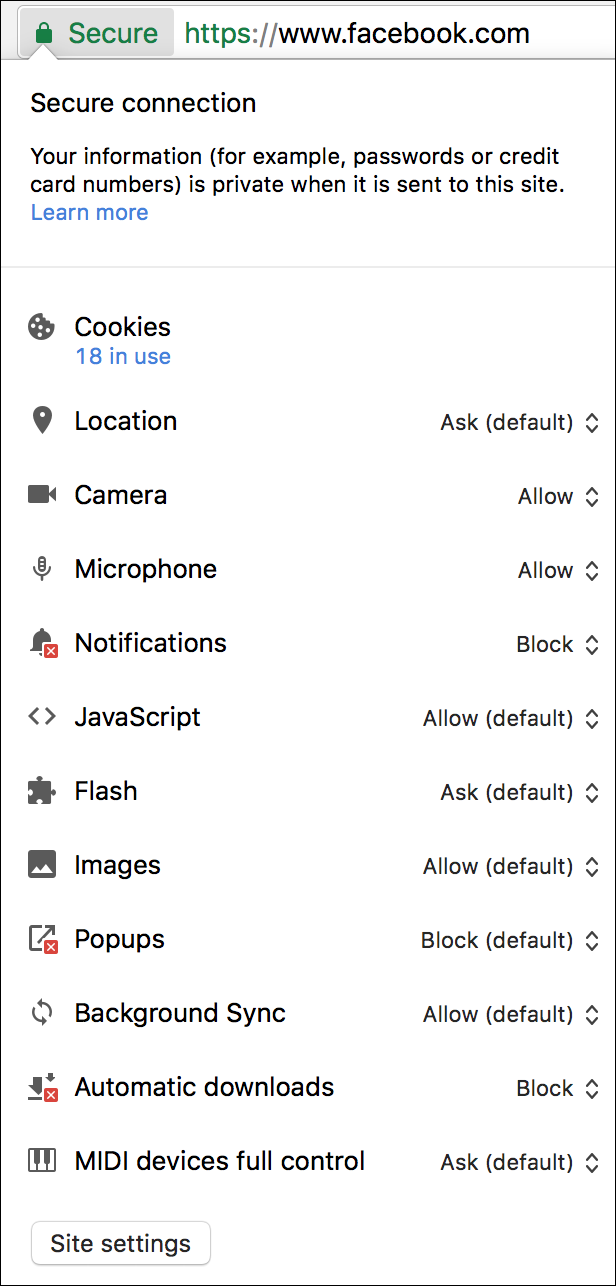
0 comments:
Post a Comment